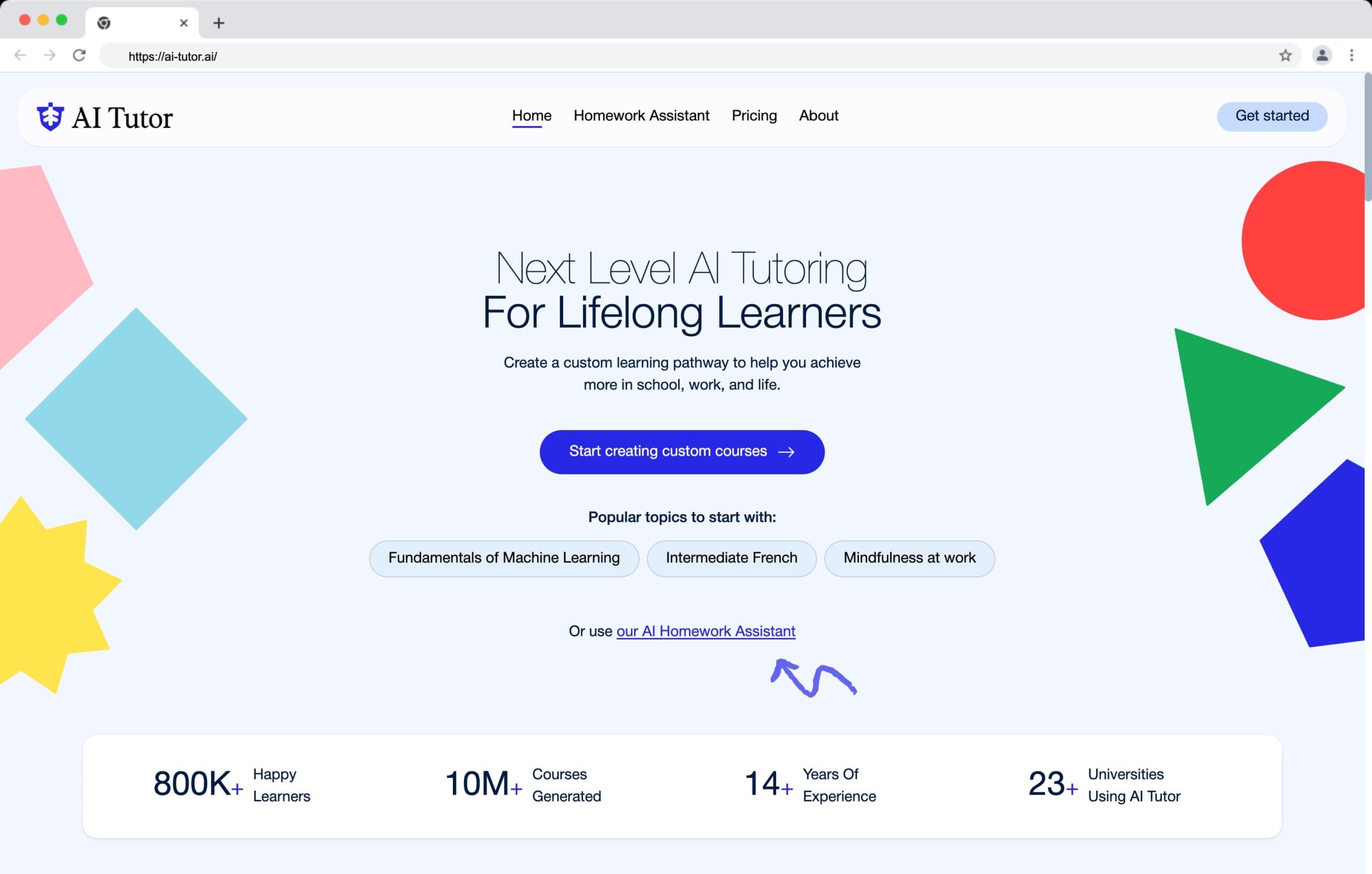Quick answer: The best AI tools for teachers in 2025 are Tutorai.me, Diffit, Curipod, and TeachMateAI.
These save me hours on lesson planning, grading, and admin while helping my students stay more engaged.
Quick Comparison Table
| Tool | Use Case | Free Plan | Paid Plan | Key Strengths | Best For |
|---|---|---|---|---|---|
| Tutorai.me | Lesson planning, admin, feedback | Yes | $15/month | All-in-one hub for planning, reporting, and emails | Teachers who want a single tool to handle everything |
| Curipod | Interactive slide decks | Yes | $8/month | Engagement through polls, drawings, and reflection tools | Lively lessons and student participation |
| Diffit | Reading level adaptation | Yes | $8/month | Generates multiple levels with questions and vocab | Mixed-ability or ESL classrooms |
| TeachMateAI | Admin tasks, reports, behaviour logs | Yes | $10/month | Ready-to-use prompts for admin work | Teachers under heavy admin pressure |
| SchoolAI | In-class AI chatbot | Pilot | School pricing | Student-facing support with AI guidance | Independent learning and Q&A in class |
| Eduaide.ai | Quizzes, exit tickets, writing scaffolds | Yes | $5/month | Task-specific templates for quick classroom resources | Fast, printable activities and low-prep lessons |
| Khanmigo | AI tutoring via Khan Academy | No* | Free (for approved schools) | Step-by-step learning in math, science, and writing | Flipped classrooms and guided revision |
| Grammarly | Grammar, clarity, feedback | Yes | $12/month | Real-time corrections and tone suggestions | Marking and improving student writing |
| Scribbr | Plagiarism detection | No | From $20 per scan | Academic-level plagiarism checks | Final drafts, coursework, and extended writing projects |
| Quillbot | Rewriting, summarising, paraphrasing | Yes | From $9.95/month | Helps rewrite student sentences and provide model edits | Writing feedback and student revision support |
| SlidesAI | Auto-generating slide decks | Yes | $10/month | Creates visual slides from lesson outlines | Teachers who need presentable content fast |
| Canva Magic Write | Visual content and AI writing | Yes | $12.99/month (or free for verified educators) | Combines writing and design inside Canva | Posters, newsletters, class communication |
Why More Teachers Are Turning to AI Tools
A few years ago, I was spending late nights tweaking lesson plans, writing feedback by hand, and creating differentiated materials for five different reading levels. It was exhausting. The workload was piling up, and weekends barely felt like a break.
AI changed that.
I didn’t need to become a tech expert. I just needed the right tools. With the right setup, I’ve automated everything from lesson planning to behavior reports and even parent emails. Most of these tools are free or affordable, and they slot right into what you’re already doing.
Best AI Tools for Teachers
Here’s a breakdown of the best AI tools I’ve used or tested—and how they actually help in the classroom.
1. Tutorai.me
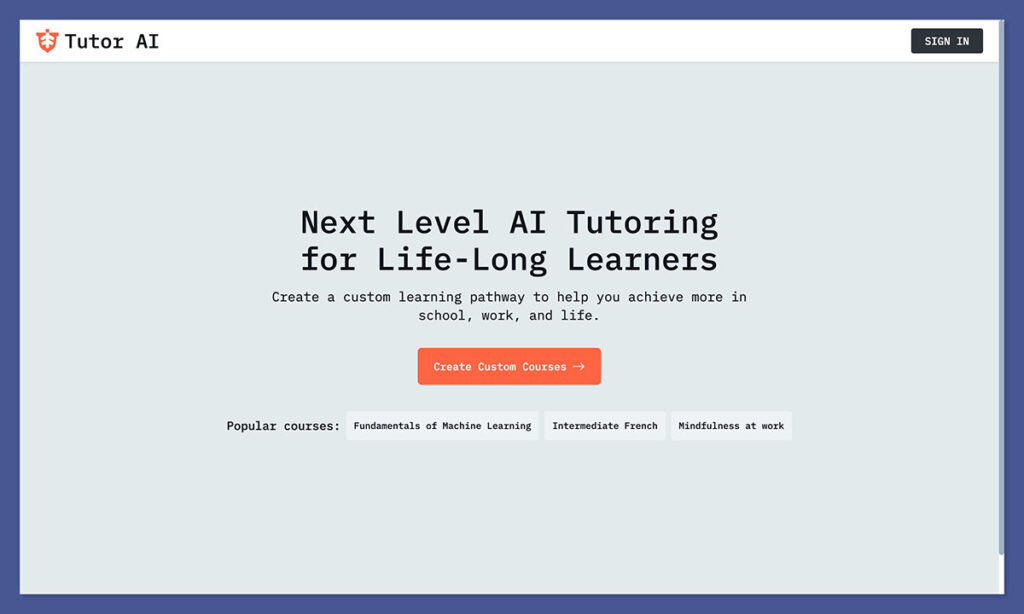
Why I Recommend It:
Tutorai.me is designed to give students personalised, real-time academic support—without relying on generic chatbot scripts or broad AI models. It’s a purpose-built tutoring assistant that adapts to different ability levels and learning styles.
The platform stands out because of its educational intent. While many tools try to do everything, Tutorai.me focuses on doing one thing extremely well: giving students the kind of subject-specific guidance they’d expect from a live tutor.
It’s especially useful for revision, independent study blocks, or support in large classrooms where 1:1 help isn’t always realistic. Teachers can customise the tutor’s tone, limit access to topics, and monitor how students interact with it.
Pros:
- Built specifically for tutoring use cases
- Adjusts explanations based on student level and subject
- Teachers can customise prompts, tone, and behaviour
- Session data helps flag learning gaps
- Encourages independence without reducing instructional quality
- Works across subjects including maths, science, writing, and history
Cons:
- Requires consistent device access for student use
- Advanced features like analytics require a paid plan
- Not ideal for very young students without supervision
- Still evolving—some subjects feel more developed than others
Pricing:
| Plan Type | Features | Price |
|---|---|---|
| Free | Basic tutor access for students | $0/month |
| Premium | Progress tracking, customisation, usage reports | $15/month |
| School/District | Bulk rollout, admin dashboards, teacher training | Custom |
If your students regularly need academic support outside your direct instruction time, the premium version more than pays for itself. For schools running flipped learning, homework hubs, or revision sessions, it’s a scalable solution that requires almost no maintenance.
Best for:
Teachers and schools that want to deliver on-demand, personalised learning support—without increasing teacher workload. Ideal for homework, revision, and blended learning environments where independent practice matters.
2. Curipod
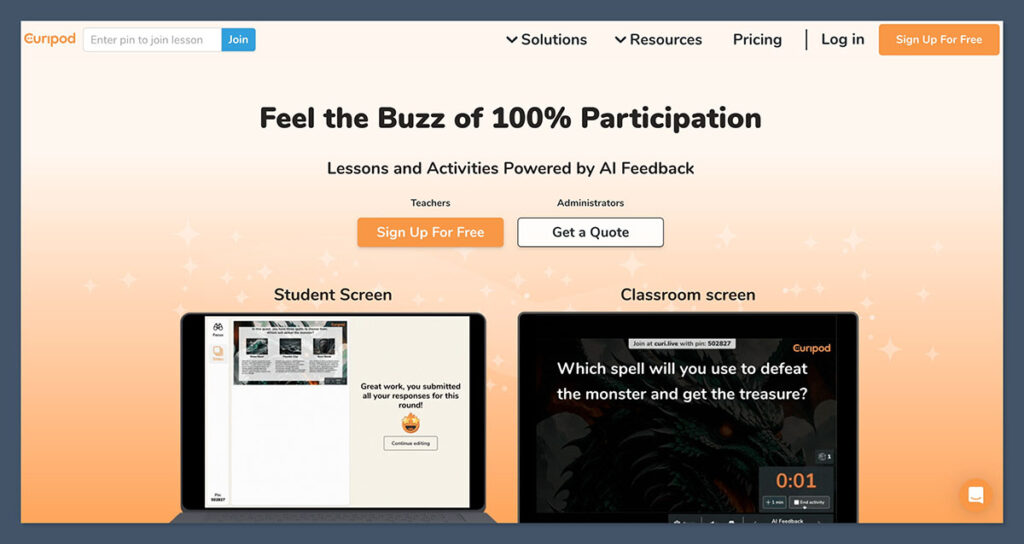
Why I Use It:
Curipod turns one-sentence prompts into full interactive slide decks. Students stay locked in because it feels more like a game than a lecture.
I use it when I want to introduce new content in a way that grabs attention fast. Whether I’m teaching grammar, history, or current events, Curipod builds a visual presentation that includes real-time polls, reflection prompts, and even drawing tools students can use directly. It’s not just slides—it’s participation, built in.
It’s ideal for lessons where you want to spark discussion or wake up a sleepy class. I also use it during assemblies and revision lessons when engagement is non-negotiable.
Pros:
- Generates a full slide deck from a single sentence
- Automatically includes:
- Multiple-choice polls
- Word clouds
- Drawing boards
- Short-answer reflections
- Supports both live and self-paced lessons
- Lets students respond anonymously (great for shy classes)
- Easy to edit and re-use slides later
Cons:
- Limited design control (you can’t adjust layout much)
- Some activities need extra depth added manually
- Requires strong internet connection during use
- Doesn’t integrate directly with PowerPoint or Keynote
Pricing:
| Plan | Features | Price |
|---|---|---|
| Free | Basic templates, live mode, editable slides | $0/month |
| Pro | Full access to all activity types + analytics | $8/month |
| School Plan | Admin controls and data management | Custom pricing |
The free plan is generous enough to run full lessons, but upgrading gives access to richer templates and student response tracking.
Best for:
Creating engaging, student-focused presentations without spending hours designing slides. It works especially well in classrooms where participation tends to drop off or where tech is already part of the lesson routine.
3. Diffit
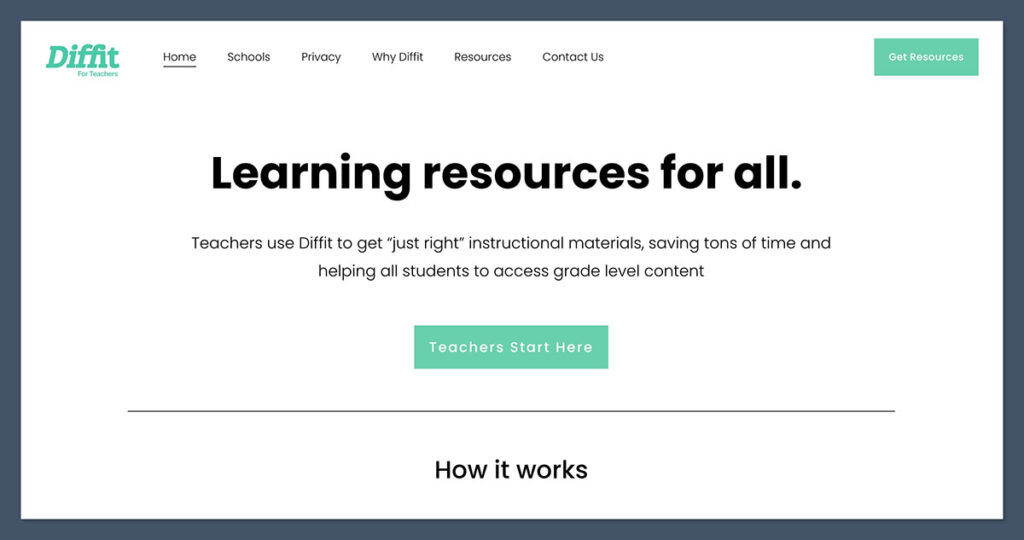
Why I Use It:
Teaching multiple reading levels used to take forever. Diffit auto-generates texts, vocab, and questions at different levels from any source.
I use it to adapt nearly any reading material into leveled versions for my students. Whether it’s a news article, a textbook paragraph, or even a website link, Diffit breaks it down into versions suitable for different reading abilities.
It gives me a reading passage, a vocabulary list, a summary, and comprehension questions—all tailored to the level I choose.
This tool has made it easier to support struggling readers and ESL students without rewriting the content myself. I’ve even used it to scaffold assignments for gifted students by increasing the complexity of the text.
Pros:
- Adapts content into 3–5 reading levels instantly
- Accepts input from:
- Articles
- PDFs
- Website URLs
- Copied text
- Outputs include:
- Simplified versions of the original text
- Vocabulary lists with definitions
- Reading comprehension questions
- Summaries and key ideas
- Saves hours on differentiation
Cons:
- Text formatting can be inconsistent (especially from PDFs)
- Limited support for non-text-based sources (e.g. video or image-heavy content)
- Doesn’t currently link directly to Google Classroom or other LMS platforms
Pricing:
| Plan | Features | Price |
|---|---|---|
| Free | Basic access to core tools | $0/month |
| Pro | Unlimited access, classroom organisation tools | $8/month |
| School | Includes admin features and teacher training | Custom |
The Pro plan is affordable and well worth it if you’re consistently adapting texts. Even the free version is usable for small-group instruction.
Best for:
Quickly adapting texts for students with different reading abilities—especially in inclusive or ESL classrooms. Also great for teachers in mixed-ability settings who need to scaffold without writing three different versions of everything.
4. TeachMateAI
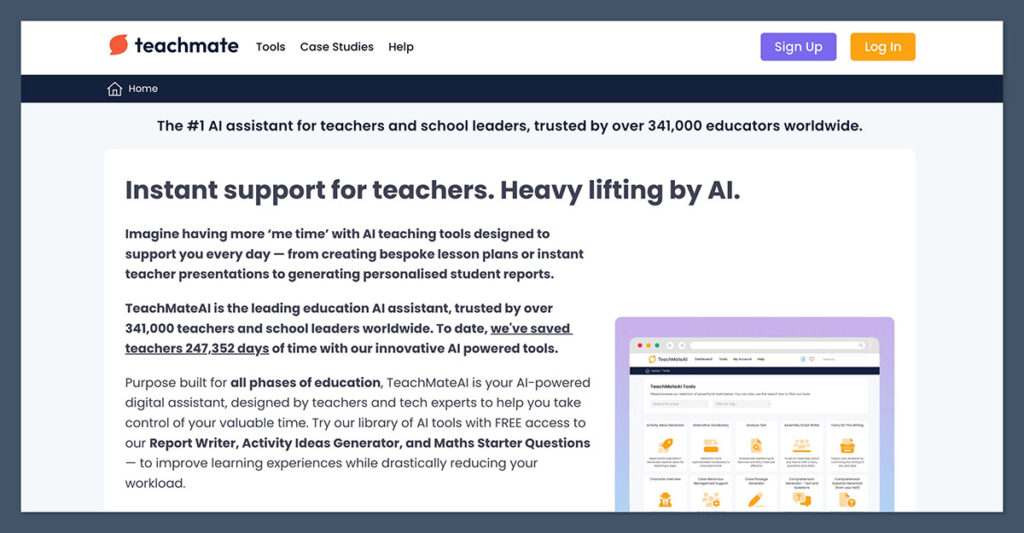
Why I Use It:
This is my shortcut tool. It’s a prompt library built for teachers—no guesswork, just click and go.
When I’m in a rush and don’t want to manually craft an email or spend an hour on report comments, I turn to TeachMateAI.
It gives me ready-to-use outputs for just about any admin task. The prompts are designed specifically for schools, which means I don’t have to explain the context or rework the responses as much.
I use it for everything from behaviour logs to termly newsletters. It’s fast, simple, and removes the mental load that builds up over the week.
Pros:
- Hundreds of school-focused prompts including:
- Behaviour incident reports
- Parent emails
- Lesson objectives
- Teaching reflections
- Weekly class updates
- Designed with teachers in mind—every prompt makes sense in a school setting
- Cut-and-paste outputs save time with minimal editing
Cons:
- Interface is functional but not polished
- No multimedia features (can’t generate visuals or slides)
- Lacks integration with Google Docs or classroom platforms
Pricing:
| Plan | Features | Price |
|---|---|---|
| Free | Limited access to prompt library | $0/month |
| Premium | Full access to all templates and updates | $10/month |
| School Plan | Bulk access for staff | Custom |
If you’re using it weekly for admin and planning, the premium plan pays for itself in time saved—especially during report season or busy weeks.
Best for:
Teachers who want plug-and-play prompts to handle repetitive tasks like report comments, emails, and lesson ideas. It’s ideal for cutting down on the admin overload without sacrificing quality.
5. SchoolAI
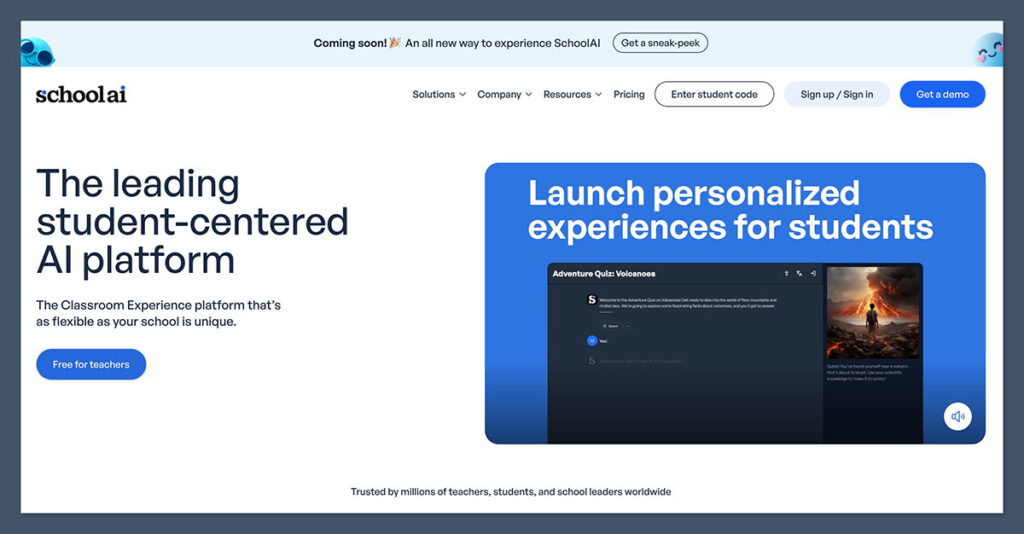
Why I Use It:
I set up an in-class chatbot to help students with common questions. It reduced interruptions and helped kids work more independently.
SchoolAI is a classroom assistant, not just a content generator. It lets me build custom chatbots that can answer specific student queries based on my instructions.
During group work or silent activities, students can use the bot to ask things like “What page are we on?” or “What’s the due date?” without having to stop the flow of the lesson.
It’s helped me create a more self-sufficient classroom. I also use it for exit tickets, automated Q&A, and even peer revision support. The more you use it, the smarter it gets.
Pros:
- Lets you create AI chatbots tailored to your teaching style
- Supports self-paced learning and independent student inquiry
- Reduces repetitive teacher-student interruptions
- Can be aligned to lesson goals or specific subject content
- Offers prebuilt templates to speed up setup
Cons:
- Setup takes time if you’re building bots from scratch
- Needs testing to ensure accuracy and relevance
- Not ideal for younger students without tech confidence
- Requires student access to devices
Pricing:
| Plan | Features | Price |
|---|---|---|
| Pilot Access | Limited use in select classrooms | Often free |
| School License | Full platform access, training, support | Custom pricing |
| District License | Includes analytics and admin controls | Custom pricing |
Pricing depends heavily on your school or district, and most pilots are initiated through partnerships. It’s worth reaching out if you’re interested in a trial.
Best for:
Student-facing support in classrooms where independent learning is encouraged. It works especially well in upper primary, middle, or high school settings where students can manage their own devices and interact responsibly.
6. Eduaide.ai
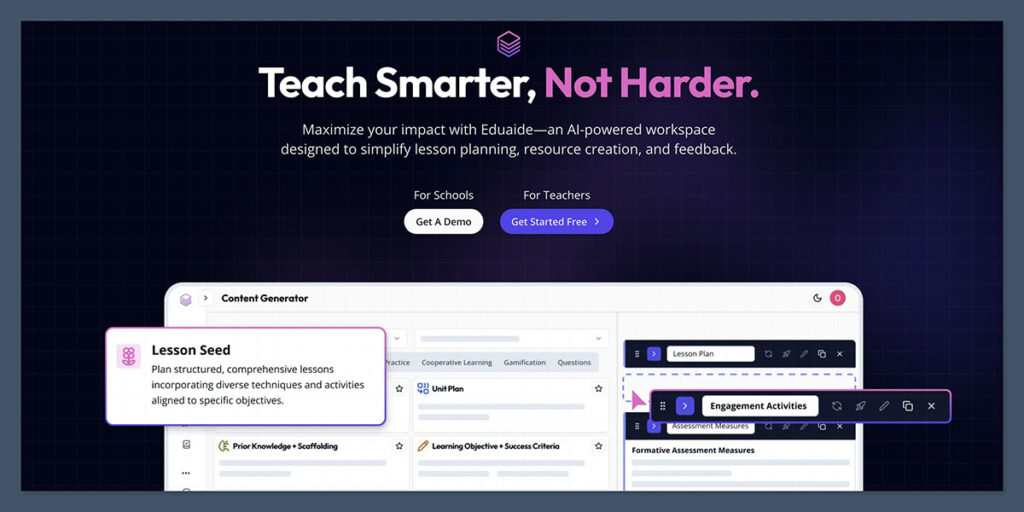
Why I Use It:
When I don’t have the brainpower to write a quiz or an exit ticket, Eduaide handles it for me. It’s fast and task-specific.
This tool is built to take the thinking out of low-level planning. I use it most when I’ve got five minutes between meetings and need something printable or digital for the next lesson.
Eduaide lets me choose from dozens of resource types—quizzes, discussion prompts, writing frames, and more. It works by combining AI with preset educational templates, which keeps things structured but still flexible enough to adapt.
I’ve also found it useful for supply plans and last-minute cover lessons. You choose the subject, grade, and format, and it builds it out for you.
Pros:
- Over 20 templates including:
- Multiple-choice quizzes
- Exit tickets
- Lesson hooks and discussion starters
- Writing scaffolds
- Homework tasks
- Easy to edit after generation
- Can store and reuse your own resource bank
- Straightforward interface that doesn’t require a learning curve
Cons:
- Less flexibility in tone or complexity than free-form AI tools
- No student-facing or visual features
- Limited support for cross-curricular or enrichment tasks
- Lacks integration with LMS platforms
Pricing:
| Plan | Features | Price |
|---|---|---|
| Free | Basic templates and limited output per day | $0/month |
| Pro | Unlimited content generation, save features | $5/month |
| Team Plan | Admin tools and usage tracking for schools | Custom |
The Pro version is inexpensive, especially considering how much quicker it makes everyday planning. It’s great value if you’re generating content weekly.
Best for:
Creating fast classroom materials like quizzes, starters, and exit tickets. It’s ideal for teachers who want quality resources on the fly without spending time formatting or rethinking the structure.
7. Khanmigo (Khan Academy AI)
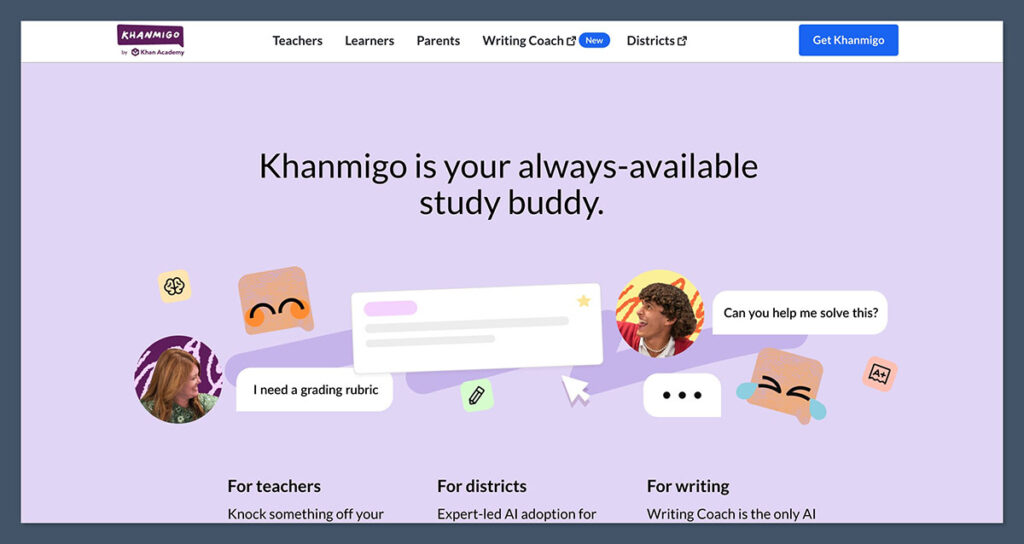
Why I Use It:
It’s like giving each student their own tutor. I use it for guided practice when I’m busy helping other students.
Khanmigo is built into the Khan Academy platform and acts as an AI-powered tutor for students. It engages learners in conversation, asking questions, prompting reflection, and giving feedback in real time.
I’ve used it when students are working independently and I can’t get to everyone at once. It supports subjects like math, writing, and science—making it a strong fit for both primary and secondary settings.
It’s also useful for practice and revision. Instead of watching a video passively, students interact with the content, solve problems, and get nudged toward the right answer.
Pros:
- Integrated directly into Khan Academy
- Supports:
- Step-by-step problem solving in math and science
- Writing prompts and grammar help
- Reflective questioning and personalised support
- Great for self-paced learning or homework
- No extra software or setup required for approved users
Cons:
- Still in limited rollout, only accessible to selected schools
- Requires student accounts tied to a partnered institution
- Only works within the Khan Academy environment (can’t use with your own custom content)
- No teacher customisation or direct control over AI responses
Pricing:
| Access Type | Features | Price |
|---|---|---|
| Approved Schools | Full Khanmigo access, integrated support | Free |
| Individual Use | Not currently available | Not offered |
| Pilot Programs | Offered in limited districts/schools | Free (trial) |
If your school is approved, there’s no cost. Otherwise, access depends on Khan Academy’s partnership programs and ongoing rollout.
Best for:
Tutoring support in flipped classrooms or when students need help outside teacher hours. It’s especially useful for independent learners who benefit from step-by-step support but can’t get one-on-one attention in every lesson.
8. Scribbr / Grammarly / Quillbot
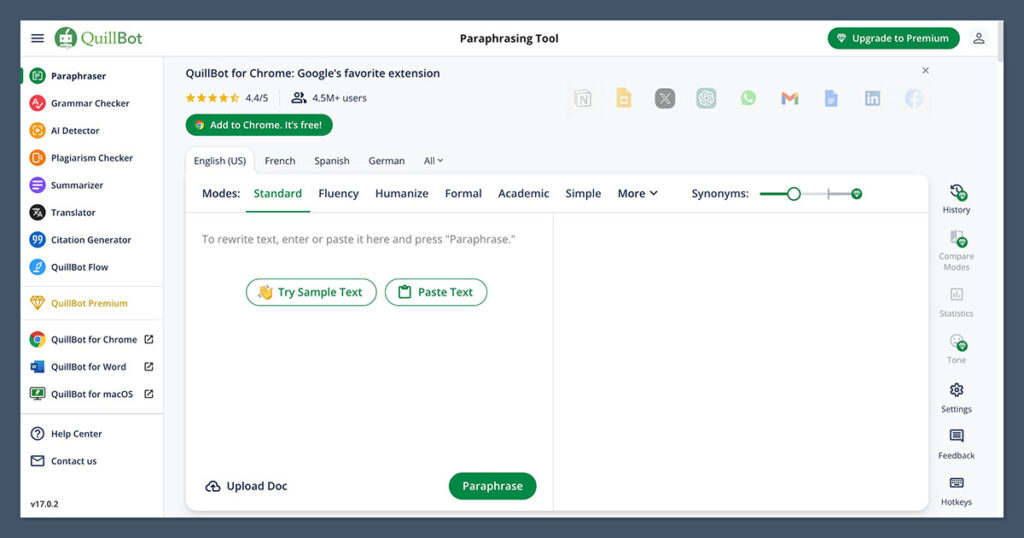
Why I Use It:
I don’t grade writing without these tools anymore. I use them for editing, grammar checks, plagiarism scans, and feedback rewriting.
Each tool has its own strength. Grammarly speeds up marking by flagging grammar and sentence issues. I use it to scan everything from short paragraphs to essays.
Scribbr is my go-to for plagiarism checks when I suspect copy-pasting. It’s more advanced than the free checkers online.
Quillbot helps me rewrite unclear or awkward student sentences when I’m modelling improvements or giving suggestions.
Used together, they give me a fast, consistent way to review written work without burning out.
Pros:
- Grammarly:
- Catches grammar, spelling, and punctuation issues
- Offers clarity suggestions and tone adjustments
- Works in Google Docs, Word, and browser
- Scribbr:
- High-quality plagiarism detection (cross-checks academic databases)
- Gives detailed originality reports
- Especially useful for longer essays and coursework
- Quillbot:
- Rewrites student sentences for clarity or conciseness
- Offers different writing tones (formal, simple, etc.)
- Includes summarising and grammar tools
Cons:
- None of these tools are built specifically for teachers
- Limited subject-specific feedback (e.g. historical accuracy or science content)
- Quillbot’s rewrites sometimes remove nuance or sound robotic
- Scribbr isn’t free—one scan can be costly for regular use
Pricing:
| Tool | Plan Type | Price |
|---|---|---|
| Grammarly | Free / Premium | $12/month for Premium |
| Quillbot | Free / Pro | From $9.95/month |
| Scribbr | One-time scans | Starts at $20 per document |
Grammarly and Quillbot both offer free versions, but for more advanced features—like tone or rewrite modes—you’ll want to go Pro. Scribbr is pay-per-use but worth it when you need a solid plagiarism check.
Best for:
Teachers who assign and assess writing on a regular basis. These tools are especially helpful in secondary and post-secondary settings where grammar, originality, and structure matter most.
9. SlidesAI
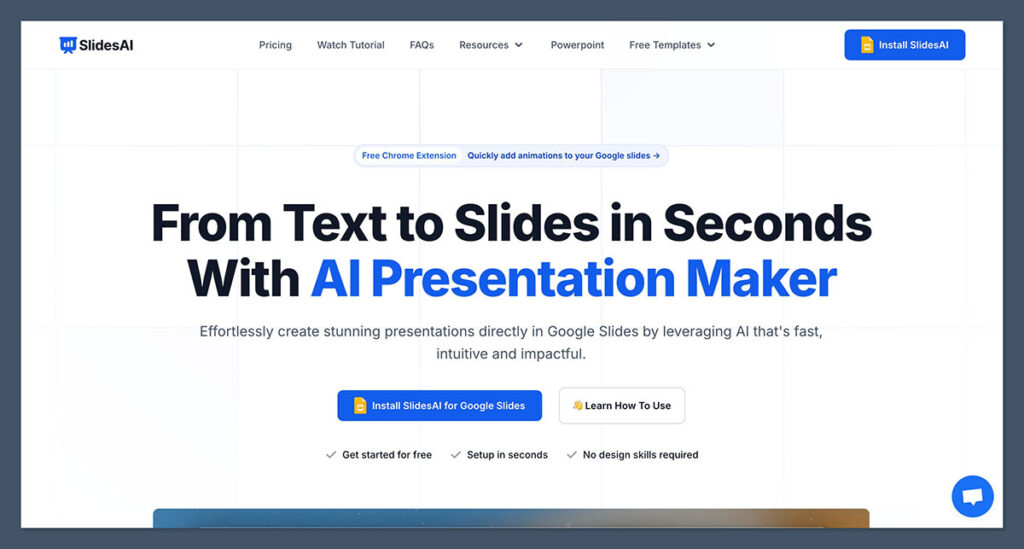
Why I Use It:
SlidesAI turns my rough lesson outlines into clean, visual slide decks in minutes. No formatting headaches.
I use it when I need to present something quickly and don’t want to build slides from scratch. Whether it’s an introduction to a topic, review session, or even a parent presentation, I just paste in my outline or lesson notes and SlidesAI generates a full Google Slides deck with headings, bullet points, and relevant visuals.
It’s especially useful during busy weeks when time is short, but I still want something polished to share on screen or distribute as a resource. Even if the slides need a bit of tweaking after, the time saved on layout and structure is huge.
Pros:
- Integrates directly with Google Slides
- Auto-generates slide decks from:
- Text outlines
- Lesson summaries
- Written prompts
- Includes visuals, icons, and slide design formatting
- Fast and easy to edit once generated
- Ideal for both teacher presentations and student project support
Cons:
- Output often needs light editing for clarity or structure
- Visuals can be hit-or-miss depending on the topic
- Limited customisation on free plan
- Doesn’t include animation or advanced transitions
Pricing:
| Plan | Features | Price |
|---|---|---|
| Free | Basic generation with limited slide designs | $0/month |
| Pro | Full access to design styles and exports | $10/month |
| Team Plan | Collaboration features for schools | Custom |
The free version is functional for occasional slide creation, but the Pro plan unlocks more customisation and cleaner designs.
Best for:
Creating fast, clean, structured slides from lesson content without needing to touch a design tool. It’s perfect for teachers who want to save time without sacrificing presentation quality.
10. Canva Magic Write
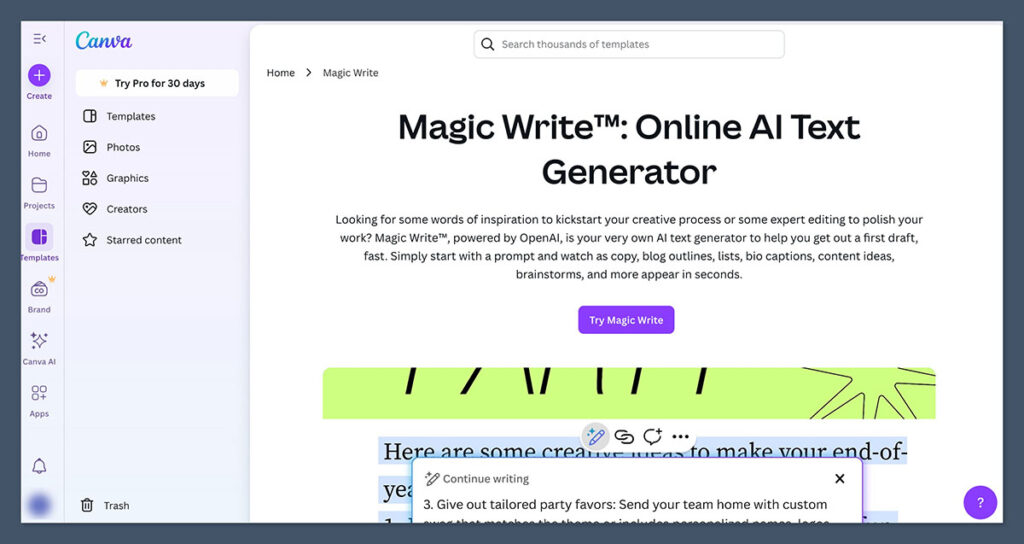
Why I Use It:
I use Canva to create classroom posters, newsletters, and project templates. Magic Write generates the text for it, saving me tons of effort.
It’s built into Canva Docs and connects directly to the design tools, which makes it easy to go from rough idea to finished product. I’ll often start with a blank template, use Magic Write to draft the content, and then turn that into a designed newsletter, infographic, or worksheet—all without leaving the platform.
It’s also helpful when working with students. I’ve had them use Magic Write for group projects, where they brainstorm ideas, write captions or explanations, and then turn it all into visuals as part of a final presentation.
Pros:
- AI writing and design in one place
- Ideal for:
- Class newsletters
- Event posters
- Revision flashcards
- Group presentation templates
- Thousands of templates make layout simple
- Enables collaboration with students in real time
- Works well on both desktop and mobile
Cons:
- Magic Write text sometimes needs heavy editing for tone and clarity
- Pro-only features include most design elements (images, brand kits, animations)
- Not built for lesson plans or feedback tasks—more suited to visual content
Pricing:
| Plan | Features | Price |
|---|---|---|
| Free | Access to Magic Write with limited templates | $0/month |
| Pro | Full design library, premium templates, Magic Write Pro | $12.99/month |
| Education | Free Canva for Education for verified teachers | Free (requires sign-up) |
Many teachers are eligible for Canva for Education, which includes full Pro access and lets you use Magic Write without paying. If you’re not approved, the standard Pro subscription is worth it for regular use.
Best for:
Creating class visuals, parent communication, and group project templates quickly and easily. Ideal for teachers who already use Canva and want to speed up the writing side of content creation.
What’s Actually Worth Paying For?
Not every tool here is worth spending on, especially if your school isn’t covering it. The real value comes down to how often you use it and how much time it saves you. A tool might be impressive, but if it only solves a problem you face once a month, it’s not worth a subscription.
I’ve tested a lot of these tools on both the free and paid versions. Some of them were instant upgrades. Others were fine on the free tier and didn’t justify the monthly cost for me.
Here’s a quick breakdown of what I personally pay for and why:
Tools Worth Paying For:
| Tool | Worth Paying? | Why |
|---|---|---|
| MagicSchool.ai | Yes | Saves hours every week across tasks |
| Grammarly | Yes | Speeds up grading and improves clarity |
| Canva Pro | Yes | Essential for visuals, worksheets, newsletters |
| Diffit | Yes | Key for reading level differentiation and ESL support |
| SlidesAI | No | Helpful but only useful occasionally |
| SchoolAI | No | Situational, better if rolled out school-wide |
Why I Pay for These Tools:
- MagicSchool.ai: I use this several times a week for planning, reports, and emails. The range of templates and how targeted they are makes it one of the most time-efficient tools I’ve used.
- Grammarly: It speeds up my essay marking, especially for longer pieces. The clarity suggestions also help me model better writing for students.
- Canva Pro: I rely on it for everything from classroom posters to parent updates. Having access to the full design library makes the difference.
- Diffit: This one saves me the most prep time when working with mixed-ability groups or ESL learners. It’s a staple in my differentiation toolkit.
Why I Don’t Pay for the Others (Yet):
- SlidesAI: Great when I need a quick presentation, but I don’t use it often enough to make it worth a monthly fee.
- SchoolAI: Powerful, but very niche. Unless your students use it daily and your school supports implementation, it’s more of a nice-to-have.
Tip:
Start with the free versions. If you find yourself using a tool regularly and it consistently saves you two or more hours per week, then it’s probably worth the investment. Time is the one thing you don’t get back—if a tool gives it back to you, that’s the real ROI.
Real Results: How These Tools Changed My Teaching
When I first started teaching, I was putting in long hours outside the classroom. Nights and weekends were eaten up by lesson planning, feedback, and endless admin. I tried to keep up, but it felt like the workload never ended. I wasn’t just tired—I was on the edge of burnout.
Then I started testing AI tools. I didn’t jump in all at once. I added one tool at a time—starting with Grammarly, then MagicSchool.ai, then Diffit. Within a few weeks, I started noticing the change.
Before AI, I’d spend:
- 5–7 hours per week writing lesson plans
- 4 hours marking essays
- 2 hours emailing parents, writing behaviour reports, or handling admin
These tasks weren’t optional. They were essential—but they were draining every bit of free time I had.
Now, I batch all of that in one day.
AI handles most of the draft work. I just edit, personalise, and hit send. That change alone gave me back my evenings and weekends. I’m no longer writing the same type of email ten different ways or scrambling to differentiate reading passages the night before a lesson.
Here’s the time I’ve reclaimed:
| Task | Time Saved | Tools That Helped |
|---|---|---|
| Lesson planning | 50–70% faster | MagicSchool.ai, Eduaide.ai |
| Marking | 60% faster | Grammarly, Quillbot |
| Admin (emails, reports) | Cut in half | TeachMateAI, MagicSchool.ai |
This doesn’t mean I’m hands-off. I still review everything. But the heavy lifting—structuring a lesson, drafting a rubric, summarising behaviour patterns—is done by tools built for exactly that purpose.
The impact on students has been real too:
- They get faster, clearer feedback
- Lessons are more interactive and better differentiated
- I have more energy to actually teach, not just manage workload
They’ve noticed the change—and so have I. For the first time in years, I feel like I’m ahead of my schedule, not buried by it.
Final Thoughts: What I’d Use If I Were You
You don’t need all ten tools. In fact, trying to use everything at once is a quick way to get overwhelmed. The trick is to start small, stick with one tool until it genuinely saves you time, and then add another if you need it.
I’ve tested dozens of AI tools in my teaching. Some were decent. A few were game-changers. If I had to strip everything back and keep only what truly makes a difference week after week, I’d go with these three:
If I could only keep three tools, here’s what I’d stick with:
- MagicSchool.ai – for lesson plans, feedback, behaviour reports, and admin tasks. It handles the stuff that used to drain my evenings.
- Diffit – for adapting reading materials to different levels. It’s essential for working with mixed-ability or ESL classes without writing three versions of everything.
- Canva Magic Write – for class communication, posters, newsletters, and student project templates. It combines design and content creation in one place.
Each one solves a different problem:
- MagicSchool.ai speeds up planning and admin
- Diffit simplifies differentiation
- Canva takes care of classroom communication and design
If you start with just one, you’ll get more value from it. Use it until it’s part of your weekly routine—until it feels like something you couldn’t teach without. Then, and only then, look at adding another.
Teaching is already hard. AI won’t fix everything. It won’t manage your class, build relationships, or deliver lessons with passion. But it can make the grind more manageable. It buys back time. It reduces the stress that piles up from tasks you’re already doing.
And sometimes, that’s all you need to feel in control again.